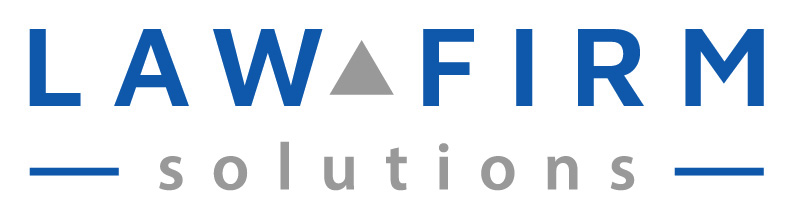I have always had a knack for keeping legal practices organized. In my brick and mortar life, I was generally the person charged with finding that one important document/file/motion an attorney would misplace, swear they put back in the file or gave to so and so (with so and so having no clue, of course). In many instances, I was also required to find it NOW! 😉
Obviously, this made me good at looking for things. It also gave me a lot of incentive to put into place systems to lessen my stress. It certainly taught me that no matter what type of business or practice you run — if you aren’t organized, you’re going to be wasting a great deal of time looking for things.
One way to organize your documents is by using document management software. If you have ever worked at a large firm or corporation, chances are you are familiar with this technology. Document management programs are what pop up whenever you save a document. The pop up window asks for certain information such as client number and may pre-populate other fields such as “created by”. If I were still in the “real” world, I would probably have Worldox™
However, single practices and small firms do not necessarily need to invest in what can be an expensive and disruptive technology upgrade in order to keep their digital documents organized. What they must do, however, is carefully consider and routinely apply appropriate naming conventions for all files.
Consistency is key here – once you put a policy into place, you and your staff must adhere to the rules for the policy to work.
Here’s a few tips for keeping your computer and electronic document files organized without additional software:
- Pick a date that you will institute your naming policy. Obviously, your computer or network already contains numerous documents that were named by whatever methods you currently use (if any). It is very arduous and time consuming to go back and rename all these documents. By picking a start date, you will immediately know if a document was created before or after your policy simply by its date and you can narrow or broaden your search accordingly.
- Create a directory called “Clients” and then a subfolder for each client based on last name. Put every document created or scanned for that client into that directory. Even if you only institute this one procedure, you limit your search for documents to one place, rather than all over your computer. If you have more than one client with the same name, simply use last name, first initial.
- Documents and files should be named by date then identifier, i.e., “2009-04-03 Smith ltr”. This is a letter to someone named Smith, dated April 3, 2009. If you use all 4 digits of the year first, and the “0” in months which contain only one digit, you will be storing your documents in reverse chronological order – no sorting by date necessary. Keep in mind the “date” stored by your computer is usually the last date the document was opened, which is not necessarily the same date as when it was created/saved.
- Along with date, all file names should hint at what the document is. For instance, Ltr to Adv, OSC (Order to Show Cause), Memo, Affid, Affirm, etc.
These are just a few tips to help you keep the documents stored on your computer or small office network organized without investing in document management software.
For a more in depth system described by two fellow Canadians for Law Pratice Today: click here