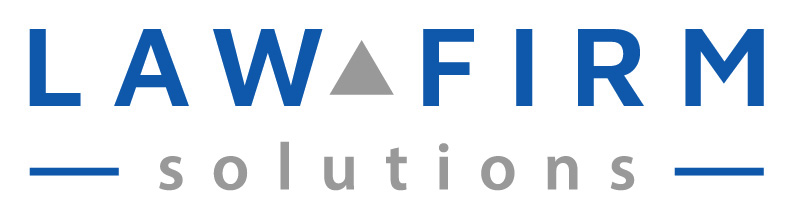Below are my notes/keystrokes from the Developing the Paperless Habit session at the ABA’s Techshow. The session was my absolute favorite, with Nerino Petro and Ernie Svenson helping attorneys understand that you can get paperless (if not paper free):
1. You’re leaving a world your familiar with. We know paper. The world of paperless has more options.
2. Psychology involved with going from paper to digital.
3. Key factor in successful transition from paper to digital is training. Can’t stress it enough.
4. As people become more familiar with the process they will accept it more readily.
5. Don’t throw your staff into the deep end of the pool or they will drown.
6. The more people in the office to get digital, the more training you need.
7. Ask yourself: At end of road, where do I want to be?
8. Goal should be to keep your system as simple as possible. Your data accessible from anywhere. The whole point is to be able to access your information from anywhere.
9. Of course, you need to back up all of your information so it is preserved.
10. Back up and sync is the best. So one computer dies its no problem, just use another.
11. When information is digitized, natural disasters like Katrina are not as devastating.
12. Approach: you can make things as complicated as you can. Will it work. Yes. Will it be adopted by your staff? Probably not.
13. Keep digital things digital – if they are already in digital format, keep them that way.
14. Don’t spend the money to print out emails and other digital documents.
15. When you get paper, convert it to digital as soon as you can.
16. Get buy in from staff. They need to know what is in it for them.
17. You’re already managing digital information – email, photos, deposition transcripts. All the stuff you send it out is already digital too.
18. Everyone has two systems – digital and paper.
19. Digital is growing exponentionally.
20. Better to merge the paper into one system. Paper takes up more space; costs more to store; can’t back it up.
21. Not a question of should I become paperless (less paper not devoid of paper) yes, because one system is archaic.
22. Your workflow is not the same as any other firm. Similar, but not same.
23. Incoming stuff gets copied and sent to client and to the file – that’s two copies of every document. That costs money.
24. When digital you scan not copy, send the original to the client and keep the digital copy for your file.
25. At end of case you can give clients copies of all documents for each client (easy to do).
26. Is it ok to only keep copies in digital files? Check with your Ethics Committee for opinions or call and ask.
27. Think: how much does it cost me to have all those filing cabinets – what is the cost for that square footage.
28. Make keeping the paper copies of everything the responsibility of the client. Then give them CD with all pdfs
29. Going paperless can easily help your bottom line.
30. When digitized, you’re not going to have problems of having physical documents – natural disasters and other things that happen to paper.
31. Keep client’s copies forever if you want.
32. You rock to your clients if you keep everything and later they contact you asking for a copy.
33. What about IRS – don’t you have to keep paper copies for IRS? No. Do you think they are keeping all our tax returns on paper?
34. You can keep things digital – receipts, back ups, etc. as long as it is in a form that is reliably retained (backed up), that is under your control – you’re ok.
35. If Best Evidence you have is digital – that will do. All courts are digital too.
36. Tape back ups were inexpensive but also very inefficient. Small offices chose tape because it used to be so expensive to store large quantities of documents.
37. Outgoing documents – instead of scanning, you’re printing to .pdf.
38. What about signature? You have a graphic image for Word or Wordperfect so when you print to pdf it’s already signed
39. The need to affix a signature to the paper is imbedded. Once you create a digital signature, it’s easy to do.
40. Digital skills – training is really important. If you are already emailing, you’ve got a partial skill set. Just attach the document to the email.
41. Friends don’t let friends print out emails.
42. We have electricity and computers- we can make this work for us if we give it a little thought and training.
43. The more you do it the easier it will become as you go along.
44. In house training with someone who knows what they are doing is best but also go to Lynda.com – where the Acrobat information is awesome.
45. What should you do to make it easy for you? If you’re using a computer for scanning, load it up on RAM memory. That will give your computer all the horsepower it needs.
46. Dual monitors are really important if you’re going paperless so you can open and read the pdfs outside of your working file.
47. Rotate the monitor and it will hold a 8.5 x 11 page perfectly.
48. Other tools is a the mouse. Your hand is always on the mouse. Get the best mouse that you can. The things that you touch all the time are what you should improve.
49. You spend so much time using a mouse, you really do need to treat yourself. You can really improve how you work with a better mouse.
50. Back up systems are a MUST for paperless. No brainer. It’s a professional responsibility.
51. Get back up off line, on line… your accounting, your time and billing, those core documents if you were wiped out – you could use to rebuild your business.
52. External hard drives – swap them out and take one home with you. If you’re whole community is taken out – that’s where off site back up comes into place.
53. You must test your back up. If you don’t test the back ups you don’t know if the system works. Not a whole restore but a test folder and document. Test.
54. Constant steady improvement is the best method. This isn’t going to happen overnight. Learn from Lynda.com, then get scanner and start.
55. Don’t think you can do this overnight. People will get frustrated.
56. Improving memory is very important as scanning is memory intensive. You don’t want to slow down.
57. Scanner is important. Anyone who is scanning should have a desktop scanner by their PC. Fujitsu scanners just work. One button is all you need. Only $400 and comes with Adobe – so you can start.
58. For large scanning – digital copy centers do really well at large amounts of paper. Canon has really nice scanner.
59. 15 pages a minute or faster or the process will not work with you. You will become frustrated with the length of time it takes to scan.
60. Once you become more digital centric you can capture other information digitally – LiveScribe pulse pen. Really useful for client interviews.
Previous posts from other Techshow sessions:
Creating Your Online Presence with Carolyn Elefant and Niki Black; and
Computing in the Cloud by David Bilinsky and Matt Kesner.