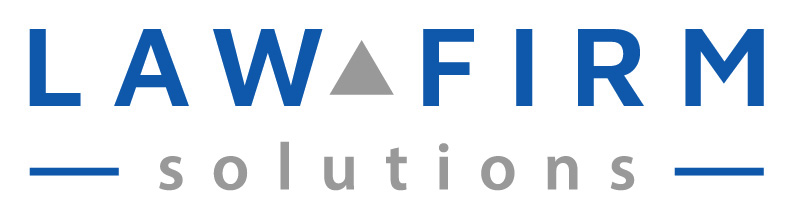Simple. To get more stuff done with less effort.
It’s not just “documents” when you dictate – if you can intelligently formulate a request and speak it – you can delegate it and get it off your to do. In his groundbreaking work Getting Things Done, David Allen lists “dictation” as one way to get what is in your head out and useable. I agree.
I remember reading a stat that said speaking is 7x faster than hand writing and 4x faster than keyboarding for the average typist. In other words, you can speak much faster than you can write or type.
Here’s the catch – even if you type fast – with more than 4 fingers – do you want to be the only person charged with creating the documents, spreadsheets, reports, letters, stipulations, and all the other “documents” required to run the firm?
I’ve heard it a million times – “I think while I’m drafting/typing”. To that I say – right – you’re thinking while drafting – now send the thoughts through your mouth, instead of your fingers!
There’s other reasons why typing while “drafting” can work against you. For instance, the tendency to self-edit not only constantly interrupts the creative part of the drafting process, it certainly increases the amount of time it takes to get the job (an initial draft) done.
And what about all that typing which isn’t “drafting”? Things like entering time and billing, contacts and calendar entries? Then there’s also all that administrative typing – which is a lot more data entry type of work – do you like being the only person who has to do it all … all of the time?
The solution is as easy as asking. That’s what dictation truly is — asking someone to put keystrokes on a page, or data into a form, or to get a task done.
Dictation works so well, it has been a business process mainstay literally for centuries. From boss/thinker/employer to assistant/secretary/person that makes it so – for so long as there have been bosses, there have been those running behind taking notes and getting the work done.
It was in the 1970’s that the process went from a boss speaking their needs to another human being frantically scribbling in Gregg or Pittman (steno) to recorded on tape and the productivity gains were enormous and immediate! Attorneys and professionals could get their work done from anywhere – so long as they had their recorder, fresh tapes and batteries; and staff could spend more time at their desks, plugged in and working independently of their attorneys.
Tape vs. Digital
Tape based dictation was a definite improvement to the business process of dictation. Not only did it liberate lawyers from their offices, assistants were no longer tied up for hours “taking dictation” and office tasks and responsibilities, including making calls, speaking with clients/adversaries/clerks and the courts, following up on things could all easily be recorded for the assistant to fit into the flow of the work that day. If there was a priority – she would be asked to hunt for it on the tape – or the rush would be dictated onto a new tape.
While recorded dictation was an improvement to the process, it still left one huge problem: the tape.
Tapes have issues – the first and foremost is that a tape is a physical something that requires a physical transfer – either everyone in the same location; someone driving into the office to leave on their assistant’s chair; or through the use of couriers and overnight mail.
There’s also the physical things which can happen to a tape – it can get mangled, broken, or lost.
Also, as illustrated in the example of the rush job above, tapes are linear and not a good medium for the management of the work contained on them.
What Do You Need To Dictate?
Seriously not much! Used to be you had to have expensive equipment – recorders and the transcription machines were required to complete the process. Now an inexpensive app on a smartphone is all that is needed to use the power of your voice to get things done!
For those transitioning from tape based dictation to digital – I recommend you get a unit with a slide switch. Professional dictation equipment ranges in price from $250.00 for the button controlled units to about $500.00 for those with a slide switch. Along with the recorder, software is provided for the transfer of the digital file created by the unit to a computer, generally through a USB cable or a cradle.
Dictating is straight forward and quite similar to an analog (tape) recorder. When purchasing a unit, note button size, shape and location. Be certain that the unit is not so small, or button placement so awkward that it is uncomfortable to use. Also be certain that the recorder has all the functions needed. Some less expensive recorders, for instance, do not have the ability to transfer the file, making them useless for dictation purposes.
Another option is digital dictation software which turns a computer into a dictation machine. As with many types of software, development of digital dictation applications range from basic to the extremely comprehensive and industry specific. Most dictation software has a free trial period (usually thirty days) and can be downloaded directly from a developer’s website.
Last is my favorite way to set up clients of LegalTypist – the app Dictate + Connect. Download this app to your Apple or Android device, and for less than $20, have the ability to dictate on you all the time! Unlike apps for speech recognition or Siri – Dictate+Connect is a true dictation tool; does not send your files to their servers or scan any content; and can be set-up to automatically transfer files to your assistant or typing service.
How To Dictate:
Just as you do not innately know how to use a computer, or write, dictation is a learned skill. For those just starting out, here are a few tips:
- Organize your thoughts and documents before you begin. Some find it helpful to make an outline prior to starting their dictations.
- Do not begin speaking for at least 1-2 seconds after you have pressed the “record” button and do not press the “stop” button for at least 1-2 seconds after you have completed your final syllable.
- Begin your dictation by letting the typist know what s/he can expect. Specify the type of document you would like prepared and how you would like that document to be formatted (as a letter, memo to file, pleading, etc.)
- Speak clearly and slowly and be sure to clearly articulate unfamiliar words, names or terms d’art. Which you should also spell.
- When spelling out words, say the word, spell it, then say it again. When it comes to spelling, it is important to articulate letters in the alphabet that sound similar, such as “m” and “n”.
- Any special commands, such as underlining or bold, say before the words. So give the command: “begin bold” blah blah blah and to end the command, say: “end bold”. Example:
This is an example.
You would say: “bold centered this is an example period end bold.”
- It is better to give commands before the words you want affected. So Getting Things Done would be dictated as: “begin italics, initial cap, getting things done… end italics”.
- Dictate punctuation such as “period”, “comma” and “new paragraph”.
- When dictating numbers always say zero instead of “o”.
Dictating Numbers
| 0 | is always “zero” not “o” or “oh” |
| 1,000 | one thousand |
| 1967 | nineteen sixty seven |
| 3.17 | three point one seven |
| 52,487 | fifty two thousand four hundred eighty seven |
Common Dictation Commands:
| . | period | ( | open parentheses |
| , | comma | ) | close parentheses |
| : | colon | ; | semicolon |
| ¶ | new paragraph | ? | Indent |
| @ | at symbol | & | ampersand |
| § | section symbol | / | slash |
Special formatting:
Headings:
TO GET THIS HEADING STYLE
Say: “heading bold centered underlined all caps – to get this heading style – new paragraph”
Numbered Paragraphs
Numbered paragraphs are common, especially in legal. You can say: “Next numbered paragraph” – rather than keeping track of each paragraph. Additionally, you should instruct your assistant to use automatic paragraph numbering – “Please use automatic paragraph numbering” will suffice. This way, should you make revisions that impact the numbers, the numbers will automatically adjust.
Cites:
Legal case sites are either underlined or italicized. If you explain your preference at the start of the dictation, your transcriptionist will already know which to use and you can just dictate each cite without the instructions.
Quotes
A quote is usually surrounded by quotation marks. “If this is what I wanted.” I would say “open quote if this is what I wanted period end quote”
If a quote is more than a line and half long, it should be indented. Once indented, a quote does not require quotation marks. All quotes should give a cite. This cite is not contained within the indent. For example:
I’m quoting myself saying this stuff to you. I’ve decided to ramble on much longer than a line in explaining this concept. Now I’ve created a quote too long to be left as part of the text. This is what it looks like when it’s indented.
Andrea Cannavina, Digital Dictation 101.
To get this type of quote, you’d say:
“Quote. Single space, indent both margins. Here’s where the language goes … return to margin. Andrea Cannavina, Digital Dictation 101”.
With time, every dictator improves and becomes comfortable dictating.
Digital dictation is the way to work in the here and now—and all the way into the future.
It can be used to immediately modernize and simplify the workflow of an entire office. Digital dictation will save you time and money and increase the overall productivity of everyone. If you’ve never used dictation, you can reap the same level of reward as when the process jumped from human to tape – and become immediately mobile and able to process work not only away from your office – but away from your keyboard too!