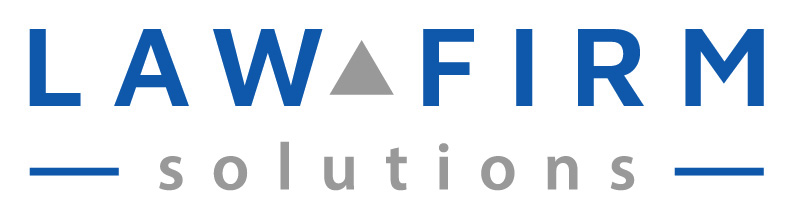Has your hard drive been slowing down lately … tasks that once only took a second now seem to take much longer? Even getting a web page to load or e-mail to download seems like it takes f-o-r-e-v-e-r?
Here’s a few actions you can take to speed it up:
1. Delete the cookies and other digital bits that get stored in your computer’s “cache” memory as you’re surfing and what not. From cookies to temporary internet files – it all can go! You can use the internal functions of your connecting device to clean out this digital flotsam. For PC’s that would be running a “Disk Clean” from the Start, Programs, Accessories, System Tools menu or download the free and safe utility CCleaner from www.ccleaner.com.
2. Defrag your hard drive. Different bits of information are stored on different parts of your hard drive – making it spin more. Running a defrag basically reorganizes what is on your hard drive into a more compact footprint. Less spinning = increased speed. Start, Programs, Accessories, System Tools, “Disk Defragmenter”. Note that an initial defrag (especially of a large hard drive) can take a while so do it when you don’t otherwise have to be using the PC for a few hours.
3. Limit the number of processes you have actively open. The applications which stay open all the time can be seen by clicking the left arrow next to the clock on the lower right side of your PC. Anything which you are not actively using or which is not necessary to have open and running at all times (such as anti-spam/virus software), should be closed. You can right click on the image in the start tray and select “close” from the drop down menu. Please note the next time you reboot or restart, those applications will reopen. To permanently remove these items, here are instructions from Cnet.
4. Remove any programs you don’t use. Many PCs come “pre-installed” with tons of useless software. To see it all, Click on Start, Settings, Control Panel, Add/Remove Programs. A list will populate. Once it does, you see every software installed on your PC. Go ahead and delete anything that has not been used – but be careful not to remove anything which may help another program.
For a more detailed look at what makes up your entire PC (the soft and hard ware), download and run Belarc Advisor. It will provide an extensive list on the PC’s screen which you can print out to put in your IT folder/binder or tape to the actual PC for future reference.
Remember, your computer is a machine and like any other machine, requires routine maintenance. If you set up a process to clean out your temp files and run Ccleaner or Disk Cleaner about every week – defrag about once per month and close/remove any applications you are not actively using, you are much more likely to have a PC that performs at optimal speed.